Imagine curling up on the couch with your iPad, lost in your favorite app or show, only to spot a tiny white dot staring back at you. At first, you might think it’s a smudge or your eyes playing tricks, but there it is, stubbornly glowing like a distant star. I’ve felt that sinking frustration myself—wondering if I’ve accidentally damaged my trusty device. Whether it’s a subtle white dot on your iPad Pro screen or a more noticeable spot on an iPad Air, these issues can feel like a personal betrayal from the gadget we depend on every day. But hey, you’re not alone in this, and there’s usually a path to fixing it. In this guide, we’ll break it all down: what causes these annoying spots, how to tackle them, and tips to keep them from popping up again.
I’ve had my share of tech headaches, like the time a bright spot appeared on my iPad after a hectic week of travel. Ipad white spot on screen threw off my focus during work and downtime alike. Let’s dive in step by step so you can reclaim that flawless screen experience.
The Different Types of White Spots or Dots on Your iPad Screen and Their Causes
White spots on your iPad can show up in all sorts of ways—a lone dot, a cluster, or even a bigger bright patch. Figuring out the type often reveals the root cause, and it’s comforting to realize it’s not always something you did wrong.
One common culprit is pressure damage, like when you cram your iPad into a bag with heavy stuff or accidentally sit on it (we’ve all been there). This can make the screen layers shift just enough to create a white patch or dot. It’s particularly infamous in models like the iPad Pro 10.5, where the display cable might press against the back, forming a pressure point. Think of it as a bruise on your iPad’s display—ugly but potentially mendable.
Then there are dead or stuck pixels, those tiny rebels that stay white no matter what’s on the screen. These might come from a manufacturing hiccup or just general wear and tear over time. If you’ve ever asked yourself, “Why is there a white dot on my iPad screen that won’t budge?” this could be the answer.
Hardware woes play a big role too, especially with the backlight. In some cases, heat from the logic board can cause the backlight layers to separate, leading to glowing white spots. This hits older models harder, where extended use builds up heat without enough safeguards. Screen bleeding is another issue, where light leaks out from the edges or flaws due to poor sealing or faulty LEDs, making dark areas look faded and uneven.
Occasionally, software bugs or even dust can fake a white spot, but if it’s the real deal, hardware is usually to blame. Hearing stories from other users, like someone spotting a white dot on their brand-new iPad just days in, reminds me how random these things can feel.
Solutions for Dealing with White Spots: From DIY Fixes to Professional Help
The silver lining? Not every white spot means a costly repair or replacement. Let’s start with the easy, at-home options that could get you back on track without much hassle.
First off, give your iPad a simple restart: Hold the power button (and home button if your model has one) until the Apple logo pops up. This can zap any temporary glitches mimicking a white dot. If that doesn’t do the trick, check for iOS updates—sometimes a sneaky software bug is behind the drama.
For pressure-related spots, a gentle DIY approach might help: Use a suction cup to lightly lift the screen and ease the tension. Results vary, and I’ve seen folks swear by it while others warn against pushing too hard—you don’t want to make things worse.
If it’s a dead pixel, there are apps or online tools that flash colors quickly to try and revive it, though it’s not a surefire win. For bigger issues like screen bleeding or a prominent bright spot on your iPad Pro, it’s best to go pro. Swing by an Apple Store or an authorized repair shop. If you’re still under warranty or have AppleCare+, they might fix or replace it at no extra cost. I recall one story where Apple upgraded a user’s 2017 iPad Pro to a 2020 model because of a white spot—what a relief that must have been!
In tougher scenarios, like when the whole screen turns white, you may need to restore it through iTunes or Finder on a computer. But for hardware fixes, screen replacements can run $200 to $500, depending on your model.
Step-by-Step Guide: Figuring Out If It’s Software or Hardware
Playing detective to see if your white spot is a software glitch or a hardware headache isn’t as daunting as it sounds. Here’s a straightforward checklist to guide you:
- Restart and Check: Turn off your iPad, wait a full minute, then power it back on. Look at the spot against different backgrounds—try a dark image to make it stand out more.
- Update Your iOS: Head to Settings > General > Software Update and install anything pending. Updates often patch up display quirks.
- Test Across Apps: Open a mix of apps and browsers. If the spot shifts or vanishes in some, it could be tied to specific software.
- Force a Restart: For iPads with a home button, press and hold home and power together. For newer ones, quickly tap volume up, then down, and hold power. This clears out deeper temporary files.
- Run Diagnostics: Hook it up to a computer and use Apple’s diagnostic tools, or pop into a store for a quick, free assessment.
- Try Recovery Mode: Connect to a computer, enter recovery mode via iTunes or Finder, and restore if needed—but always back up your data first!
If the spot hangs around after all this, it’s probably hardware, like the heat-related bright spots from the logic board in some iPad Pro models. At that point, professional help is your next move.
Is This a Widespread Problem? Model-Specific Issues
If you’ve scoured online forums, you know white spots aren’t rare—plenty of iPad owners have shared their frustrations. Some models seem to draw the short straw more often.
Take the iPad Pro 10.5: It’s infamous for white spots, especially ones appearing above the home button after a few months. The blame often falls on heat from the logic board messing with the backlight. The 2017 iPad Pro has similar complaints, and Apple has been known to offer free fixes even outside warranty in some cases.
The iPad Air 3 isn’t immune either, with bright spots linked to overheating in the same area. Reports on the iPad Pro 11 are scarcer, usually pointing to pressure damage or factory flaws. Newer M-series iPad Pros have fewer stories floating around, hinting that Apple stepped up their heat handling. If you have an older model, rest assured—this “white spot epidemic” is a real thing echoed in user communities.
Prevention Tips: Keeping Your iPad Screen Spot-Free
Why deal with a fix when you can avoid the problem altogether? A few smart habits can go a long way in protecting your screen.
Slap on a good screen protector—it’s like a buffer against scratches and pressure that could lead to spots. I’ve made it a rule for all my devices; it’s cheap peace of mind.
Steer clear of extreme heat or cold—don’t leave your iPad baking in a car, as that can worsen backlight issues like those in the iPad Pro 10.5. Clean it softly with a microfiber cloth and a gentle, screen-friendly cleaner; skip the harsh stuff that might cause layers to separate.
Store it smartly in a cushioned case, and avoid piling heavy things on top. Make it a habit to inspect your screen in good light now and then to catch any early signs, like red dots or other oddities. Little tweaks like these have kept my gadgets looking fresh for longer.
Dealing with a Full White Screen: Screen Bleeding and the White Screen of Death
When it’s more than a dot—say, your entire screen goes white or you notice light bleeding from the edges—things feel more urgent. The “white screen of death” might just be a software hiccup or a loose internal connection. Start with a force restart or a full restore on your computer.
Screen bleeding often stems from seal breakdowns or even water exposure, and it usually calls for a replacement. If you’ve got a similar issue on an iPhone (the tech overlaps), the troubleshooting is pretty much the same. Pro tip: Always back up your stuff before diving in, to sidestep any data disasters.
Picture this: You spill a drink nearby, and suddenly bleeding starts. Power it off immediately and let it dry out—that quick thinking can sometimes save the day. But if it lingers, pros are your best bet.
FAQ: Common Questions About White Spots on iPad Screens
Q: What causes an iPad Air white spot?
Typically, overheating from the logic board or pressure damage, especially in models like the iPad Air 3.
Q: Why is there a white dot on my iPad screen?
It might be a dead pixel, trapped dust, or hardware like backlight separation.
Q: How to fix white dots on iPad screen?
Restart, update software, or try a suction cup for pressure spots; for stubborn ones, get Apple to handle it.
Q: Is the iPad Pro 11 white spot a common issue?
Not as much as in older models, but it can happen from pressure or defects.
Q: What about iPad Pro 10.5 white spot on screen?
This one’s pretty common due to display cable pressure; Apple might replace it for you.
Q: How to prevent bright spot iPad?
Use screen protectors, avoid heat exposure, and clean carefully.
Q: What’s iPad bleeding screen?
It’s when light leaks from the edges, often requiring a new screen.
Q: Why does my iPad screen go white?
Could be software—try a force restart to sort it out.
Q: Is there a white spot iPad Pro fix at home?
Sometimes, like with color-cycling tools, but hardware problems need experts.
Q: What if I see white spots on iPad after an update?
It’s unusual, but restart first; if it sticks, it’s probably not the update’s fault.
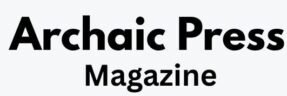

Pingback: How to Request a Read Receipt in Outlook: Step-by-Step Guide