Group texts are a lifesaver for coordinating plans, sharing quick updates, or just keeping the group chat buzzing with friends. But let’s be real—sometimes you need to trim the guest list. Whether it’s for privacy, to cut down on distractions, or because the group dynamic has shifted, figuring out how to remove someone from a group text can feel like solving a puzzle. The process isn’t the same across devices like iPhones, Androids, or Samsung phones, and it hinges on whether you’re using iMessage, SMS/MMS, or RCS. Let’s break it down.To help you remove someone from a group chat without the headache.
How to Remove Someone from a Group Text on iPhone
If you’re an iPhone user wondering how to delete someone from a group text, it’s all about whether you’re in an iMessage or SMS/MMS chat. For those blue-bubble iMessage groups, you can remove someone from a group text if everyone’s using an Apple device (like an iPhone or iPad) and there are at least four people in the chat. Here’s how to do it: open the Messages app, tap into the group chat, hit the group icons at the top, then tap the gray arrow next to the contacts. Swipe left on the name you want to boot, and tap that red “-” button to remove a person from a group text. Easy, right?
But here’s the catch: if there’s even one Android user in the mix, the chat flips to SMS/MMS (green bubbles), and you’re out of luck—you can’t delete someone from a group text in that case. This isn’t Apple being stubborn; it’s a carrier limitation, as folks have vented about in online forums. So, if you’re asking, “Why can’t I remove someone from a group text?” that’s usually why.
Removing Someone from a Group Chat on Android or Samsung
For Android users, how to remove someone from a group chat on Android depends on your messaging app and whether RCS (the newer messaging standard) is turned on. If you’re using Google Messages on a stock Android device, you’ll need RCS enabled to remove someone from a group text Android. Head to Messages settings, tap your profile icon, and switch on RCS chats. If it’s not there, check for an Android update. Once RCS is active, open the group chat, tap the group name, hit the three vertical dots next to the person’s name, and select “Remove from group” to delete a person from a group text.
Without RCS, you’re stuck—you can’t remove people from group text Android in a standard SMS/MMS chat. Instead, you can mute the conversation by tapping the three dots and choosing “Silent” or “Hide alerts” to quiet things down.
On Samsung devices, it’s a bit smoother with Samsung Messages. To remove someone from a group text on Samsung, open the chat, tap the group name or three dots, and choose “Add/remove recipients” to delete a contact from group text. Make sure group conversations are enabled in Settings under Multimedia messages, as Samsung’s support pages point out. This makes it easier to take someone out of a group chat compared to stock Android.
See More: Revo Technologies Murray Utah: A Local Powerhouse Rethinking Innovation
Why You Might Hit a Wall Trying to Remove People
Sometimes, no matter how hard you try, you just can’t remove someone from a group text. The main culprits? Platform differences and messaging protocols. If your group has both iPhone and Android users, it’s likely running on SMS/MMS, which doesn’t let you remove a contact from a group text. On Android, without RCS, you’re in the same boat, and even with RCS, it depends on your carrier supporting it—not a given in 2025. For iPhone users, you need at least four people in an iMessage group to remove someone from a group chat on Messages. And if you’re using apps like WhatsApp or Telegram, you might need admin rights to kick people out of a group chat.
Workarounds When You Can’t Remove Someone
So, what do you do when you can’t remove someone from a group text Android or iPhone? Don’t worry—there are ways around it. You can start a new group chat without the person you want to take out of a group text, mute the existing chat to stop the constant pings (works on both iPhone and Android), or block the person (though this also affects one-on-one texts). On iPhone, if it’s an all-iMessage group, you can even leave the chat yourself by tapping “Details” and selecting “Leave this Conversation.” These tricks, shared across online discussions, can help you manage the chaos without needing to delete someone from a group message directly.
See More: Detailed Analysis of the Nissan K24 Propane Shutoff Valve and System
How Different Platforms Stack Up
To make sense of all this, here’s a quick breakdown of how to remove people from group chats across platforms:
| Platform | Can Remove Someone? | Requirements | Workarounds if Not Possible |
|---|---|---|---|
| iPhone (iMessage) | Yes | All iMessage, 4+ participants | Start new group, mute, block |
| iPhone (SMS/MMS) | No | Mixed with Android, uses SMS/MMS | Mute, start new group |
| Android (Google Messages, RCS) | Yes | RCS enabled, carrier support | Mute, start new group |
| Android (Google Messages, no RCS) | No | Uses SMS/MMS | Mute, start new group |
| Samsung Messages | Yes | Group conversations enabled | Mute, start new group |
This table shows why removing someone from a group text can be so tricky—it’s all about the platform and settings.
What’s New and What’s Next
As of August 5, 2025, things are slowly improving. Apple started supporting RCS in iOS 18 back in 2024, and big carriers like AT&T, T-Mobile, and Verizon are jumping on board. This could eventually make it easier to remove someone from a group in mixed iPhone-Android chats, but we’re not there yet. Experts predict RCS will grow a lot by 2029, so cross-platform group chats might get less messy down the road.
See More: 5 Game-Changing Qawerdehidom Applications for Marketers, Fintech, and Beyond
FAQ: How to Delete Someone from a Group Text
Q: How do I delete someone from a group text?
A: On iPhones, you can only remove someone if everyone in the group is using iMessage. Tap the group name > info > swipe left on the person > tap “Remove.” On Android or mixed-platform chats, this option often doesn’t exist.
Q: Why can’t I remove someone from a group text?
A: Most group texts don’t support contact removal unless it’s an iMessage-only group. Android users and SMS-based groups usually don’t allow this feature due to carrier and system limitations.
Q: How do I remove people from a group text?
A: If you’re on an iPhone and everyone in the group uses iMessage, tap the group name, then info, and you’ll see a “Remove” option next to each name. If it’s grayed out, removal isn’t supported.
Q: How do you delete someone from group text?
A: On iPhone, go to the group info and swipe on their name if it’s an iMessage group. On Android, the best workaround is creating a new group without them.
Q: Can you remove someone from a group text?
A: Yes — but only in specific conditions. You need to be using iMessage, and all participants must be on Apple devices. SMS and cross-platform groups don’t allow removals.
Q: How do I remove a person from a group text?
A: In iMessage, it’s possible. Tap the group, then tap info, then remove the person. If you’re on Android, or it’s a mixed group, you may need to start a new chat without them.
Q: How do I remove a contact from a group text?
A: If the chat is iMessage-only, open the group info and remove them. Otherwise, you’ll need to start over with a new group and exclude them.
Q: Can you remove people from a group chat?
A: It depends on the app. Apps like WhatsApp, Messenger, and iMessage allow removals. Standard SMS or Android messages often don’t.
Q: How do you remove people from a group text?
A: Tap the group > tap the contact list > look for a “Remove” or “Delete” option. If there isn’t one, your device or app likely doesn’t support it.
Q: How do you delete someone from a group message?
A: On iPhones with iMessage, go to group details and swipe left on the contact. In most other cases, you’ll need to leave the group or start a new one without them.
Q: Can you delete someone from a group text?
A: Only if it’s an iMessage-only group on iPhone. You won’t be able to remove people from SMS or Android groups.
Q: How do u remove someone from a group chat?
A: On most messaging apps like WhatsApp or iMessage, you can tap on the group settings and remove members. Not possible with basic SMS.
Q: How do you remove a contact from a group text?
A: iPhone users can do this in iMessage groups by going to “info” > swipe to remove. On Android, this isn’t typically supported.
Q: How do you remove someone from a group message?
A: Only possible if you’re using iMessage and all participants are Apple users. Android messages don’t support this function.
Q: How do you delete a person from a group text?
A: If the “Remove” option doesn’t appear in your group chat settings, it’s likely your app or platform doesn’t support removals.
Q: How do you delete someone from a group text?
A: Tap the group name > info > swipe on the person > tap “Remove.” Works only in iMessage groups on iPhones.
Q: How can I remove someone from a group text?
A: You can if it’s iMessage-only. In mixed groups or Android-based chats, there’s no built-in option — creating a new group is your best bet.
Q: Can I remove someone from a group text?
A: On iPhones with iMessage, yes — as long as it’s not an SMS group. On Android, the option is usually unavailable.
Q: How do you take someone out of a group text?
A: In an iMessage group, go to details and swipe their name to remove. If not using iMessage, create a fresh group without them.
Q: How do I take someone out of a group text?
A: Go to the group info screen and tap “Remove” if it’s an Apple-only group. Otherwise, the best workaround is starting a new chat.
Final Thoughts
Trying to remove someone from a group message can feel like wrestling with your phone’s settings, especially when iPhones, Androids, and different messaging systems don’t play nice together. Whether you’re figuring out how to take someone off a group text or just want to quiet the noise, sometimes the simplest fix is to mute, leave, or start fresh with a new chat. It’s like cleaning up a crowded party—sometimes you just need to slip out the back door or invite only your VIPs to the next one.
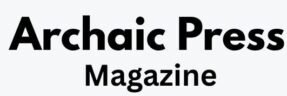

Pingback: How to Send an Email Without Showing Recipients
Pingback: Understanding ipad white spot on screen: Causes, Solutions
Pingback: How to Restore and Recover Deleted Emails on iPhone or iPad