Ever gotten an email from a friend or coworker that’s clearly meant for a bunch of people, but their address book is spilling out all over the “To” field? It’s like accidentally eavesdropping on a group chat you weren’t invited to—awkward at best, and a privacy nightmare at worst. In our hyper-connected world, where everyone’s inbox is a sacred space, figuring out how to send an email without showing recipients has become a must-know skill. Whether you’re planning a family reunion, updating your team on a project, or just sharing a funny meme with a crowd, doing it right keeps things respectful and spam-free.
I’ve been there myself, fumbling through emails that turned into unintended broadcasts. But over time, I’ve picked up some straightforward tricks that make it easy to keep recipients’ details under wraps. Let’s walk through this together, from the basics to some pro tips, all in a way that feels natural and human. We’ll cover the why, the how across different platforms, and even weigh the options so you can pick what fits your style.
The Importance of Email Privacy in Everyday Life
Before we jump into the nuts and bolts, let’s talk about why this matters. Email isn’t just a tool—it’s how we connect, share, and sometimes vent. But when you expose a list of addresses, you’re basically handing out everyone’s contact info on a silver platter. Think about it: spammers love those leaks, and in professional settings, it can come off as sloppy or even breach confidentiality.
For example, if you’re a volunteer coordinator wondering how to send a group email without showing addresses, blasting everyone’s info could lead to unwanted side conversations or worse. Or, as a parent emailing other families about a school event, you might accidentally spark privacy concerns. Privacy isn’t about secrecy; it’s about courtesy. It builds trust and makes your messages land better. Plus, with data protection laws getting stricter, it’s smart to stay ahead.
In my own experience, a simple mix-up like that once turned a casual newsletter into a reply-all fiasco. Lesson learned: a little forethought goes a long way.
Simple Ways to Send Emails Without Revealing Recipients
The good news is you don’t need to be a tech wizard to pull this off. Most email services have built-in features like BCC (blind carbon copy) that do the heavy lifting. We’ll break it down by popular platforms, with easy steps for both desktop and mobile. This covers everything from how to send an email to multiple recipients individually to handling bigger groups.
Getting It Right in Gmail
Gmail is my go-to for personal stuff, and it’s super user-friendly for privacy-focused sends. If you’re asking how to send an email to multiple recipients individually in Gmail, BCC is your best bet—it hides everyone else’s addresses while keeping the message the same.
On Your Computer:
- Head to Gmail and click “Compose” to start a new email.
- In the “To” field, type something like “Undisclosed recipients” followed by your own email in brackets, like this: Undisclosed recipients your.email@gmail.com (mailto:your.email@gmail.com). This lets people know it’s a group thing without showing details.
- Click the “BCC” link next to “To” to open that field.
- Pop in all the recipients’ emails, separated by commas. If you’ve got a contact group set up, just type the group name.
- Write your message, add any attachments, and hit “Send.”
On Your Phone (iOS or Android App):
- Open the app and tap the pencil icon to compose.
- Tap the down arrow next to “To” to reveal the BCC option.
- Do the “Undisclosed recipients” trick in “To,” then add contacts to BCC.
- Finish up and send.
This works great for how to send mass email in Gmail without showing addresses, but keep it under 500 recipients a day to avoid getting flagged as spam.
Handling It in Outlook
For work emails, Outlook feels more polished, especially if you need to know how to send email to multiple recipients individually in Outlook. BCC is here too, but there’s also a nifty mail merge feature for that personal touch.
On Desktop:
- Open Outlook and click “New Email.”
- Under the “Options” tab, select “BCC” to show the field.
- Put your email in “To,” then load up BCC with the recipients.
- Compose and send.
On the Mobile App:
- Tap to create a new message.
- Hit the arrow by “To” to access BCC.
- Add folks there, write your note, and go.
For fancier stuff, like how to send a mass email without showing addresses in Outlook:
- Switch to Word, go to “Mailings” > “Start Mail Merge” > “E-mail Messages.”
- Pull in a list from Excel (with names and emails).
- Use merge fields to personalize, like greeting each by name.
- Finish the merge, and Outlook sends them out as individual emails.
It’s like magic for making bulk sends feel one-on-one.
Quick Tips for Other Email Clients
Not everyone sticks to Gmail or Outlook—maybe you’re on Apple Mail, Yahoo, or something else. The principles are similar for how to send emails to multiple recipients without them knowing.
- In Apple Mail: When composing, click the “BCC” button that appears in the header. Add contacts there on Mac or iPhone.
- In Yahoo Mail: Click “BCC” next to “To” in the compose window—works on web and app for how to send mass email without showing other recipients.
- General Advice: Always preview or test with a small group. On mobile, look for that arrow or toggle by the address fields.
These tweaks make it seamless across devices, whether you’re figuring out how to send an email to several people or a whole list.
Understanding BCC, Undisclosed Recipients, and Extra Tools
At the heart of all this is BCC—it’s like carbon copy but blind, so no one sees the others. Combine it with “undisclosed recipients” in the “To” field (as I mentioned earlier), and you’ve got a clean, professional setup. This nails questions like how to send an email to undisclosed recipients in Gmail.For bigger or more customized sends, like how to send a mass email individually, consider third-party helpers. Services that integrate with your email can manage lists, track responses, and even personalize automatically. They’re handy for newsletters or events, but start with built-in options if you’re keeping it simple.
Step-by-Step Across Devices: Making It Stick
We’ve touched on this, but let’s tie it together for how to send emails to multiple people without them seeing each other.
- Desktop Focus: More room for editing, perfect for attachments in how to send mass emails individually.
- Mobile Mindset: Quick and portable—use apps for on-the-fly sends, like how to send one email to multiple addresses separately in Gmail.
- Pro Move: Sync your contacts across devices so adding groups is effortless.
If you’re blending methods, remember: BCC for speed, individual sends for warmth.
Weighing BCC Against Individual Emails
Sometimes it’s helpful to compare options head-to-head. Here’s a quick table breaking down BCC versus sending separate emails (via merge or manual).
| Feature | BCC Approach | Individual Emails Approach |
|---|---|---|
| Privacy Level | Excellent—hides all but your own address. | Top-notch—each is a private conversation. |
| Setup Time | Quick: One email, many recipients. | More involved, especially without tools. |
| Personal Touch | Basic—same content for everyone. | High—easy to customize names or details. |
| Risk of Spam Flags | Higher for large lists. | Lower, as they look more personal. |
| Best For | Announcements or casual groups. | Client updates or tailored messages. |
| Drawbacks | Can feel impersonal; reply-all pitfalls. | Takes longer; potential for errors. |
BCC wins for efficiency in how to send mass email without showing other recipients in Gmail, while individuals shine for engagement.
A Personal Take: Why I Swear by Email Privacy Now
Reflecting back, I remember organizing a community event and naively listing everyone in “To.” What followed was a flood of replies, some off-topic, and a couple of folks upset about their emails being shared. It was embarrassing, and it made me realize how small oversights can snowball.These days, whether I’m emailing colleagues about how to send email to multiple people or friends for a get-together, I prioritize privacy. It’s not just about avoiding drama—it’s about making people feel valued. A thoughtful email setup turns a simple message into a positive interaction.
See More How to Delete Someone from a Group Text: What Works (and What Doesn’t) on iPhone, Android & More
Final Thoughts: Embracing Respectful Digital Habits
Wrapping this up, mastering how to send an email to multiple people isn’t rocket science—it’s about intention. From BCC basics to merge magic, these tools help you communicate clearly without the clutter. Next time you’re about to hit send on a group email, take that extra second to check: Is this private and polite? It’ll make your digital life smoother and your connections stronger.
Frequently Asked Questions
Q: How do I send an email without showing recipients?
Just use BCC—add addresses there, and they’re hidden from view. It’s simple in most clients.
Q: How to send a group email individually?
Try mail merge in Outlook or add-ons in Gmail to send personalized versions separately.
Q: How do you send a group email without showing addresses?
BCC does the trick; pair it with “undisclosed recipients” in the “To” field for clarity.
Q: How to send an email to multiple recipients individually in Gmail?
Use BCC for basics, or tools for full personalization without exposing anyone.
Q: Does BCC send separate emails?
No, it’s one email with hidden recipients—but mail merge can create true individuals.
Q: How to send mass email without showing other recipients in Gmail?
BCC all the way, keeping lists under daily limits to stay out of spam trouble.
Q: How to send emails to multiple recipients without recipients knowing?
BCC hides them perfectly; they only see their own address.
Q: How to start an email to multiple recipients?
Begin with a general greeting like “Hi everyone” if using BCC, or personalize with merge.
Q: How to send mass email individually in Outlook?
Mail merge from Word to Outlook sends tailored emails one by one.
Q: Is there a way to send a mass email individually?
Absolutely—use merge features or helpers to automate without the group feel.
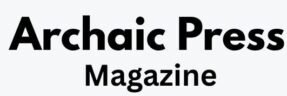
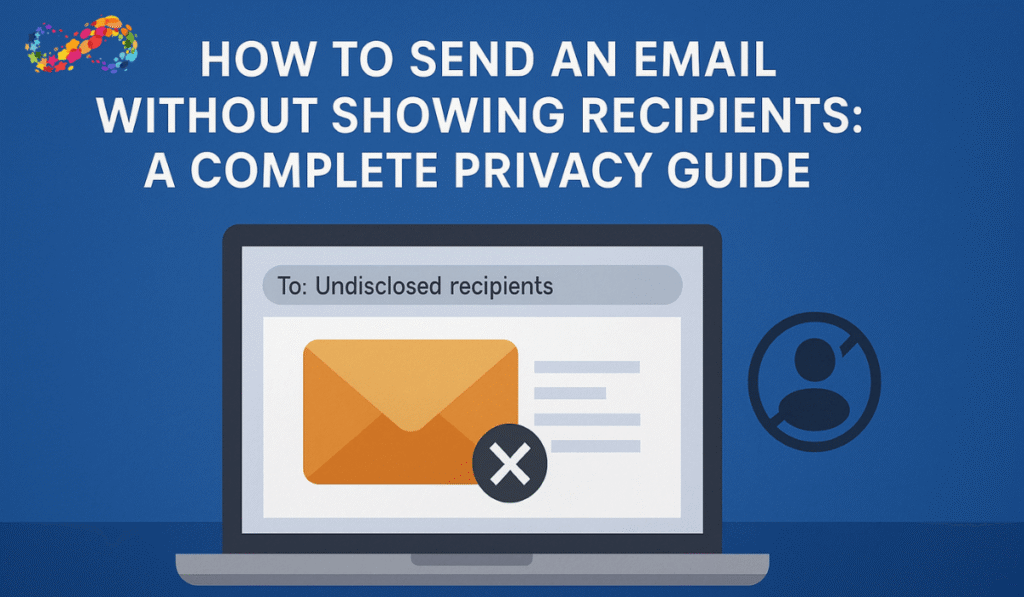
Pingback: How to Request a Read Receipt in Outlook: Step-by-Step Guide