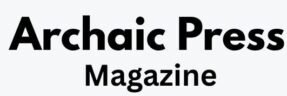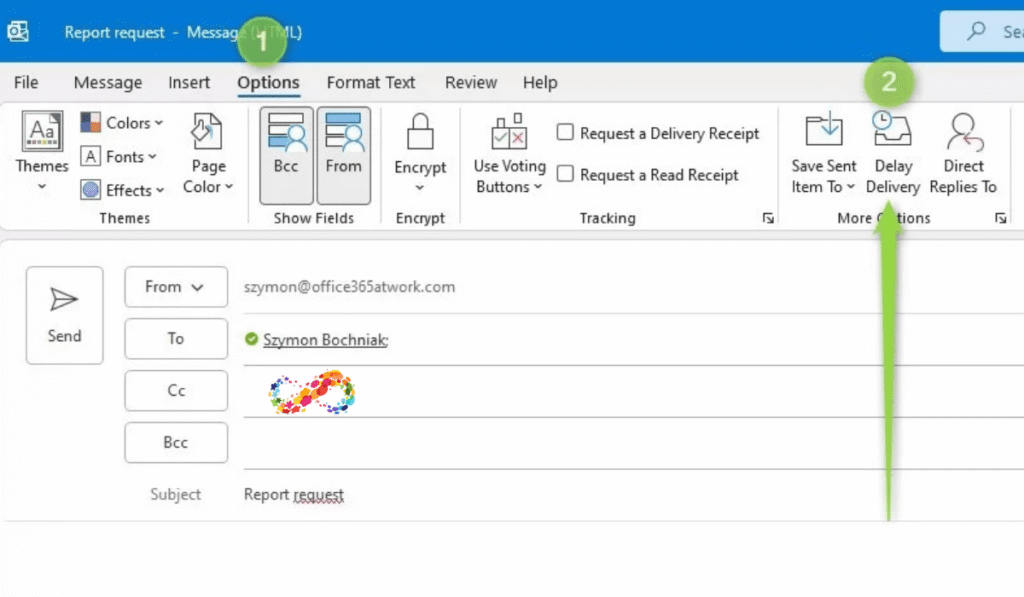Hey everyone! Ever dashed off an email and then thought, “Oops, maybe I should’ve waited a bit”? Or perhaps you want your messages to land at just the right moment without staying up late or setting endless reminders. That’s where Outlook’s delayed sending features shine. In this friendly guide, we’ll explore how to hold back emails until you’re ready, step by step. We’ll cover scheduling, tweaking, and even canceling them, all in a casual chat-like way. Whether you’re on desktop, web, or Mac, I’ve got you covered. Let’s jump in and make emailing less stressful!
The Benefits of Delaying Emails in Outlook
First off, why bother with delaying emails? It’s like having a built-in time machine for your inbox. You can write now and send later, avoiding those midnight pings that annoy colleagues or ensuring your note arrives during business hours. It’s great for keeping things professional, giving yourself a chance to double-check, or timing communications perfectly.
Picture this: You’re wrapping up a project update on Friday evening but don’t want it hitting inboxes over the weekend. Delay it to Monday morning, and boom—everyone starts the week informed without the hassle.
Setting Up Delayed Sends in Outlook for Windows Desktop
If you’re using the classic Outlook app on Windows, the “Delay Delivery” option is your go-to. It’s simple and lets you pick exact times.
Here’s how it works:
- Start composing your email—add the to, subject, and message as usual.
- Head to the Options tab up top.
- Click Delay Delivery in the More Options section. A properties window pops up.
- Check “Do not deliver before” under Delivery options, then select your date and time.
- Close the window and hit Send. The email chills in your Outbox until showtime.
For example, if you’re sending a reminder that needs to go out next week, set it for Tuesday at 10 a.m. Easy peasy!
Scheduling Emails in Outlook on the Web
Prefer the browser version? Outlook.com or the web app makes scheduling a breeze with its “Schedule send” feature.
Try these steps:
- Log in and draft your email.
- Next to the Send button, click the little arrow for more options.
- Choose Schedule send, then pick from presets like tomorrow morning or set a custom time.
- Confirm, and it’s off to Drafts until the moment arrives.
This is handy for global teams—delay to match their time zone and keep everyone in sync.
Handling Delayed Emails in Outlook for Mac
Mac folks, you’re in luck too. The process is similar to the web version and just as straightforward.
- Open Outlook and write your message.
- Click the arrow by Send and select Schedule send.
- Pick a time or customize it, then hit go.
Your email waits in Drafts. Perfect for quick setups on the fly.
Editing Your Scheduled Emails
Plans change, right? If you need to tweak a delayed email, it’s not a big deal.
In the Windows desktop version, find it in Outbox, open it up, make your changes, adjust the delay if needed, and resend.
For web or Mac, check Drafts, edit away, and reschedule or send right then.
Say you forgot an attachment—hop in, add it, and you’re golden.
Canceling a Delayed Email
Second thoughts? Stopping a delayed send is quick.
On desktop, go to Outbox and delete the message.
In web or Mac, open it from Drafts and choose to cancel or just trash it.
No harm done, and you avoid any regrets.
Tailoring Delays to Fit Your Style
Want to get fancy? Set up rules in Outlook to automatically delay all emails by a few minutes for that extra review time. Go to File, then Manage Rules & Alerts, and create one with a defer delivery action.
You can also delay for specific dates, like monthly reports, or use it for personal touches like timed greetings.
On mobile apps, while direct delaying isn’t built-in, draft on your phone and schedule via the web if your account syncs.
Everyday Examples of Delayed Emails
Let’s see this in action. As a team lead, delay feedback emails to arrive first thing in the morning, starting the day positively.
In sales, schedule follow-ups a few days out to gently nudge without overwhelming.
Freelancers? Time invoices to land on due dates. Or personally, set birthday wishes to deliver exactly on the day.
These little tricks turn emailing into a thoughtful tool.
Fixing Common Delayed Email Glitches
Hitting a snag? If an email doesn’t send as planned, peek in Outbox or Drafts—it might be due to being offline or a glitchy add-in. Restart the app or toggle add-ins off.
Stuck messages? Ensure you’re connected, especially on desktop where Outlook needs to be open for the send.
Can’t locate them? Outbox for delays, Drafts for schedules—that’s usually it.
Quick FAQ on Delayed Emails
Q: How do I set up a delay in Outlook?
Use Delay Delivery on desktop or Schedule send on web/Mac, as outlined above.
Q: Can I change a scheduled email?
Absolutely—edit from Outbox or Drafts and reschedule.
Q: What’s the way to cancel one?
Delete from Outbox on desktop or cancel/delete from Drafts elsewhere.
Q: Where do delayed emails hide?
Outbox for desktop delays, Drafts for scheduled ones.
Q: Does this work on mobile?
Not in the app directly, but use the web version on your phone.
Q: Can I delay every email automatically?
Yes, with a rule to defer by minutes.